# Test in Dashboard
This page describes how to test Smart-ID in the Dashboard with your sandbox account before you start integrating in production. In this way you can learn more about available options and how to connect to the ID method.
# Setup for testing
# Sign up and add a domain
- Sign up to the Signicat Dashboard (opens new window). An organisation and sandbox account is automatically created for you.
- Add a domain to your sandbox account, as described in the Initial setup instructions.
# Add Smart-ID
Once you have signed up and added a domain, you can add Smart-ID to the list of supported ID methods.
- In the Dashboard, navigate to eID Hub > ID Methods (opens new window).
- To enable the ID method, click Add new in the top right.
- Choose the ID method from the list. Then, click Save.
- Now you can see the ID method listed and enabled with status "Active" in the ID methods list.
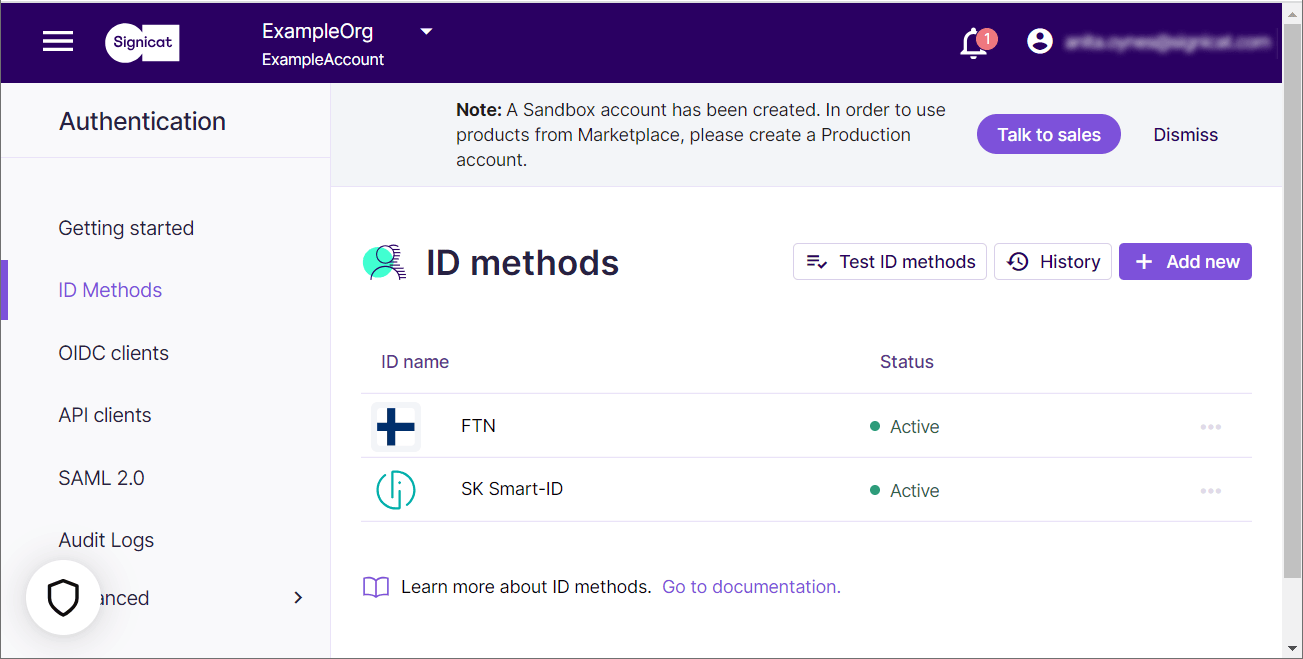
# Test Smart-ID
Once you have added Smart-ID to the list of available ID methods, you can test how it works for the end-user in the Dashboard:
- In the ID methods list, select the Test ID methods button.
- You can now test the Smart-ID login in Signicat's demo environment. If you do not have a test user, see the Test credentials section below.
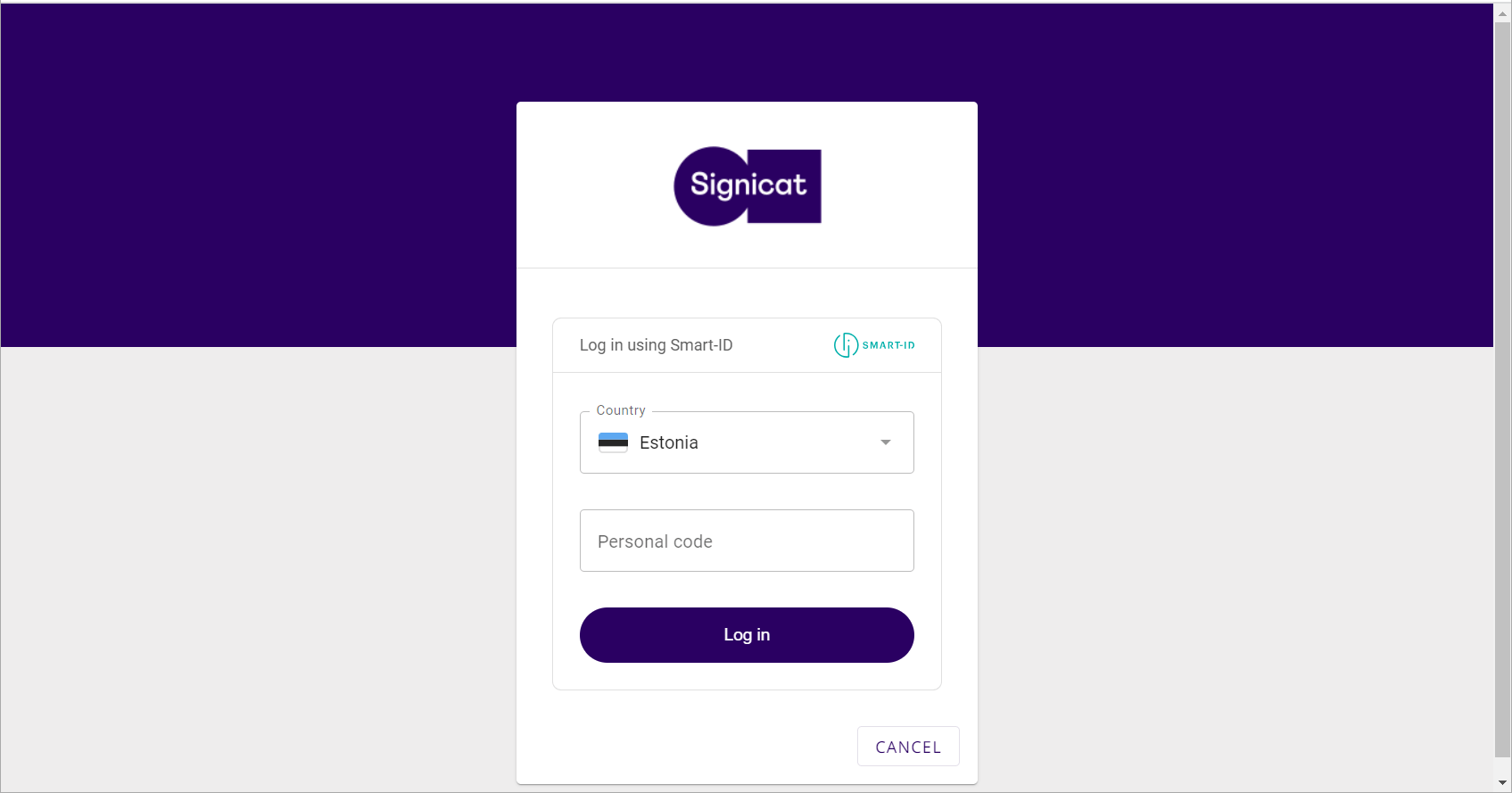
# Test credentials
Only use for test purposes
Be aware that this data is public and is used for test purposes. Please do not use actual documents or any other sensitive and private information.
For testing Smart-ID features, you can use the below test data:
| Country | Personal code | Response |
|---|---|---|
| EE | 30303039914 | Successful signing and identification |
| LV | 030303-10012 | Successful signing and identification |
| LT | 30303039914 | Successful signing and identification |
| EE | 30303039816 | Successful signing and identification. User with multiple accounts |
| LV | 030303-10215 | Successful signing and identification. User with multiple accounts |
| LT | 30303039816 | Successful signing and identification. User with multiple accounts |
| EE | 50701019992 | Successful signing and identification (under 18 years old) |
| LV | 010107-20007 | Successful signing and identification (under 18 years old) |
| LV | 329999-88807 | Successful signing and identification (under 18 years old) |
| LT | 50701019992 | Successful signing and identification (under 18 years old) |
| EE | 30303039903 | Successful signing and identification (no numbers in names) |
| LV | 030303-10004 | Successful signing and identification (no numbers in names) |
| LT | 30303039903 | Successful signing and identification (no numbers in names) |
| EE | 40404049996 | Successful signing and identification |
| LV | 040404-19999 | Successful signing and identification |
| LT | 40404049996 | Successful signing and identification |
| EE | 40404049985 | Successful signing and identification |
| LV | 040404-19980 | Successful signing and identification |
| LT | 40404049985 | Successful signing and identification |
| EE | 30403039917 | Failure, user refused |
| LV | 030403-10016 | Failure, user refused |
| LT | 30403039917 | Failure, user refused |
| EE | 30403039983 | Failure, timeout |
| LV | 030403-10083 | Failure, timeout |
| LT | 30403039983 | Failure, timeout |
# Smart-ID Demo App
If you want to use your own Smart-ID details, you need a Smart-ID DEMO app for that. Follow these steps to set up the Smart-ID DEMO app:
Install the app on your mobile device:
To install on the Android platform (minimum Android 4.1 required), click here (opens new window).
To install on iOS (minimum iOS8 required), download Testflight here and join the Smart-ID demo beta app here (opens new window).
Register and prove your identity. This requires a Smart-ID Qualified Electronic Signature account. In order to do so, please use an eID card or Mobile-ID for the identification. Using a bank link as a registration method means that you will be granted a Smart-ID Basic account, which can be used only by identity providers (banks). You can use a Smart-ID Basic account in internet banks.
Your Smart-ID account is now ready to use.
# Test without app
App-less test credentials can be found here: https://github.com/SK-EID/smart-id-documentation/wiki/Environment-technical-parameters#accounts (opens new window)