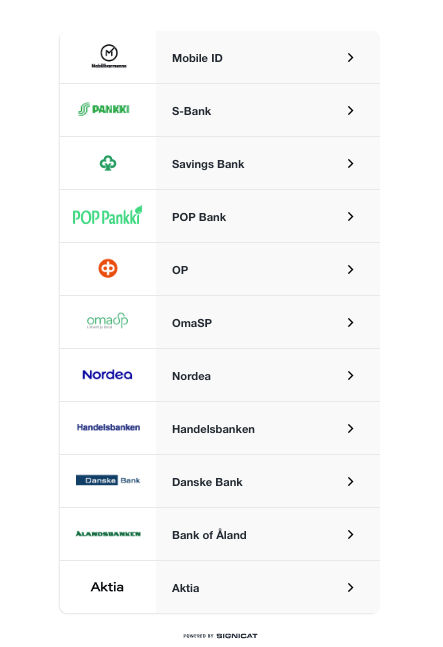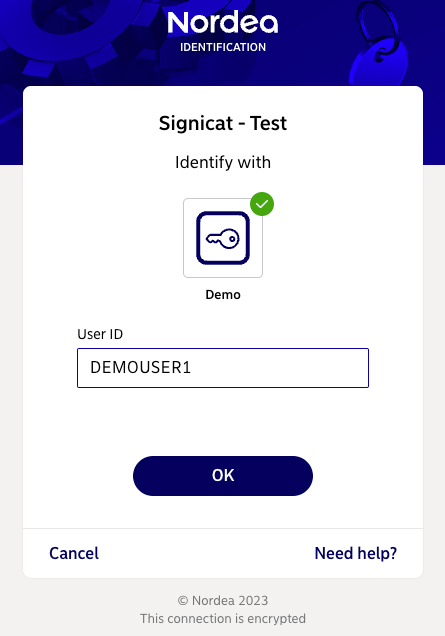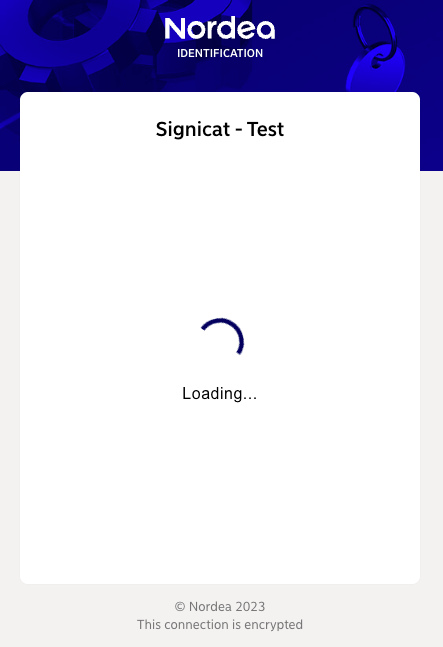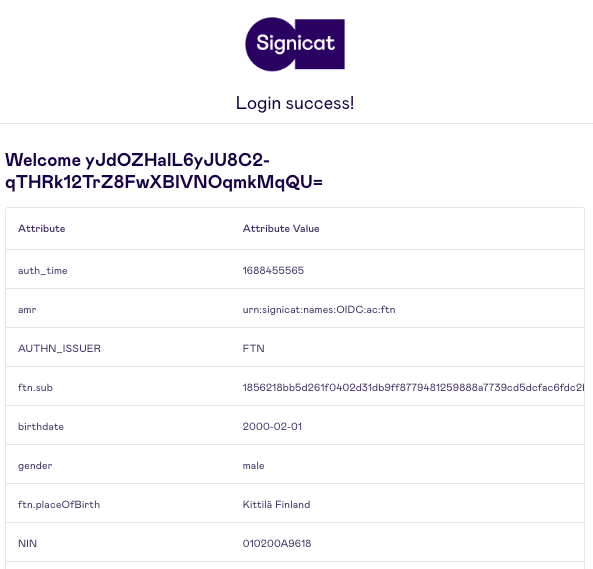# Test in Dashboard
This page describes how to test FTN in the Dashboard with your sandbox account. In this way you can learn more about available options and how to connect to the ID method.
# Setup for testing
# Sing up and add a domain
- Sign up to the Signicat Dashboard (opens new window). An organisation and sandbox account is automatically created for you.
- Add a domain to your sandbox account, as described in the Initial setup instructions.
# Add FTN
To be able to test FTN in the Signicat Dashboard, you first need to add it to your sandbox account:
- In the Dashboard, navigate to eID Hub > ID Methods (opens new window).
- To enable the ID method, click Add new in the top right.
- Choose the ID method from the list. Then, click Save.
- Now you can see the ID method listed and enabled with status "Active" in the ID methods list.
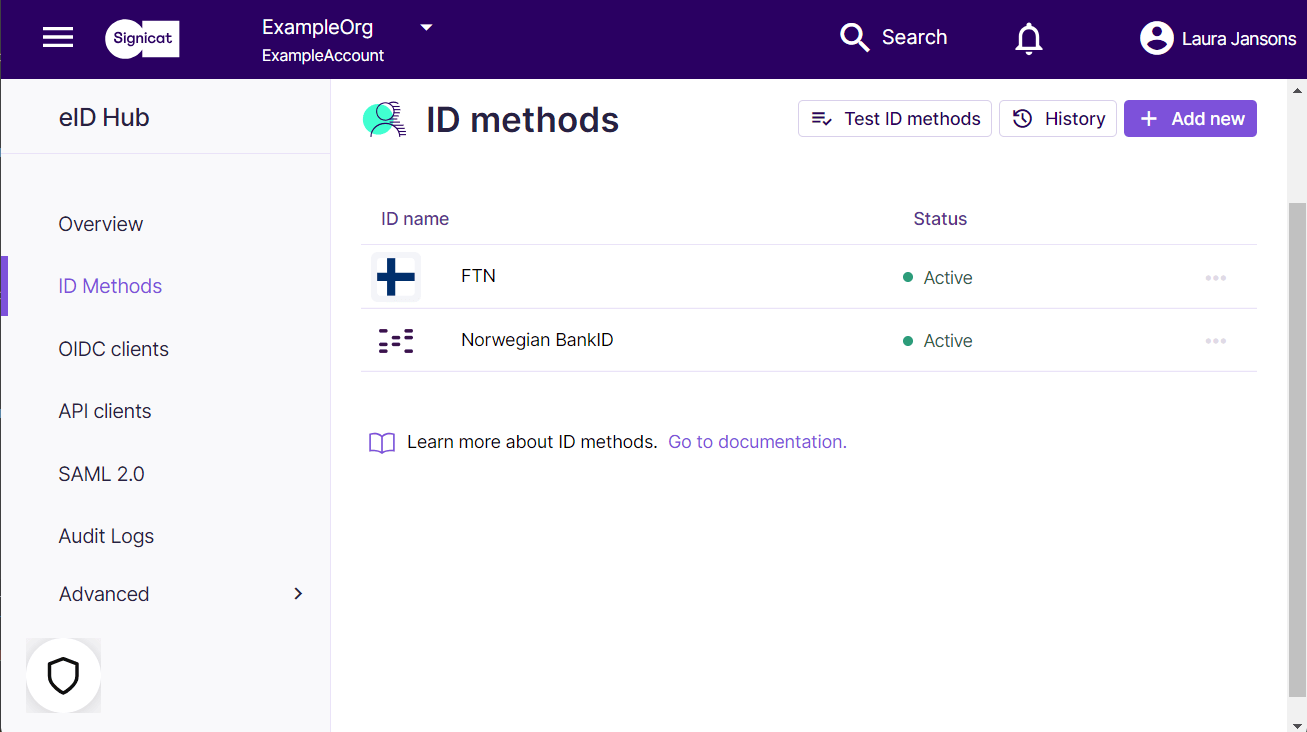
# Test FTN
In your sandbox account, you can test FTN with a few simple steps:
- In the Signicat Dashboard, go to eID Hub > ID Methods (opens new window) and select the Test ID methods button to start the demo.
- (Optional) If you activated other ID methods, choose FTN from the list.
- Choose a Finnish identity provider from the list (e.g. Nordea).
- In the provider-specific demo environment, enter the credentials of a test user. For example, for Nordea:
- User ID:
DEMOUSER1
- User ID:
- Click OK to proceed or, depending on the identity provider, continue with the authentication flow.
Below, you can see what the flow looks like:
You logged in successfully! At this stage, a potential end-user would have completed the authentication flow using FTN. In production, they would be redirected to the redirect URL you configure in your preferred authentication protocol.
# Test users
You can use the following test users during the authentication flows with specific FTN banks. For Aktia and OP, you can use any username and password.
| Bank name | User name (ID) | Password | National ID number |
|---|---|---|---|
| Aktia | auto-filled | auto-filled | 010170-999R |
| OP | auto-filled | auto-filled | 070770-905D |
| Säästöpankki | 11111111 | 123456 | 010100A001N |
| Handelsbanken | 11111111 | 123456 | 010100A001N |
| POP Pankki | 11111111 | 123456 | 010100A001N |
| Danske Bank | 11111111 | 4545 | 280453-111A |
| OmaSP | 11111111 | 123456 | 010100A001N |
| Nordea | DEMOUSER1 | no password | 010200A9618 |
| Nordea | DEMOUSER2 | no password | 291292-918R |
| Nordea | DEMOUSER3 | no password | 030883-925M |
| Nordea | DEMOUSER4 | no password | 170677-924F |
| Ålandsbanken | Not available for test | n/a | n/a |
| S-Pankki | Not available for test | n/a | n/a |
← Demo Prerequisites →