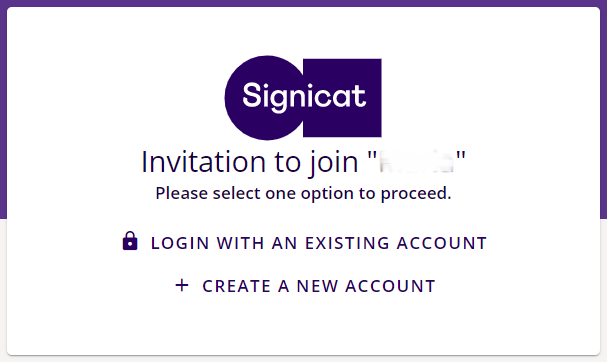# Inviting MySignicat Users
# Inviting users
From the MySignicat dashboard, you can use Admins management in the left menu to invite new users to MySignicat. You will be asked to user your login credentials again to gain access.
The Admins management dashboard will open in a new tab.
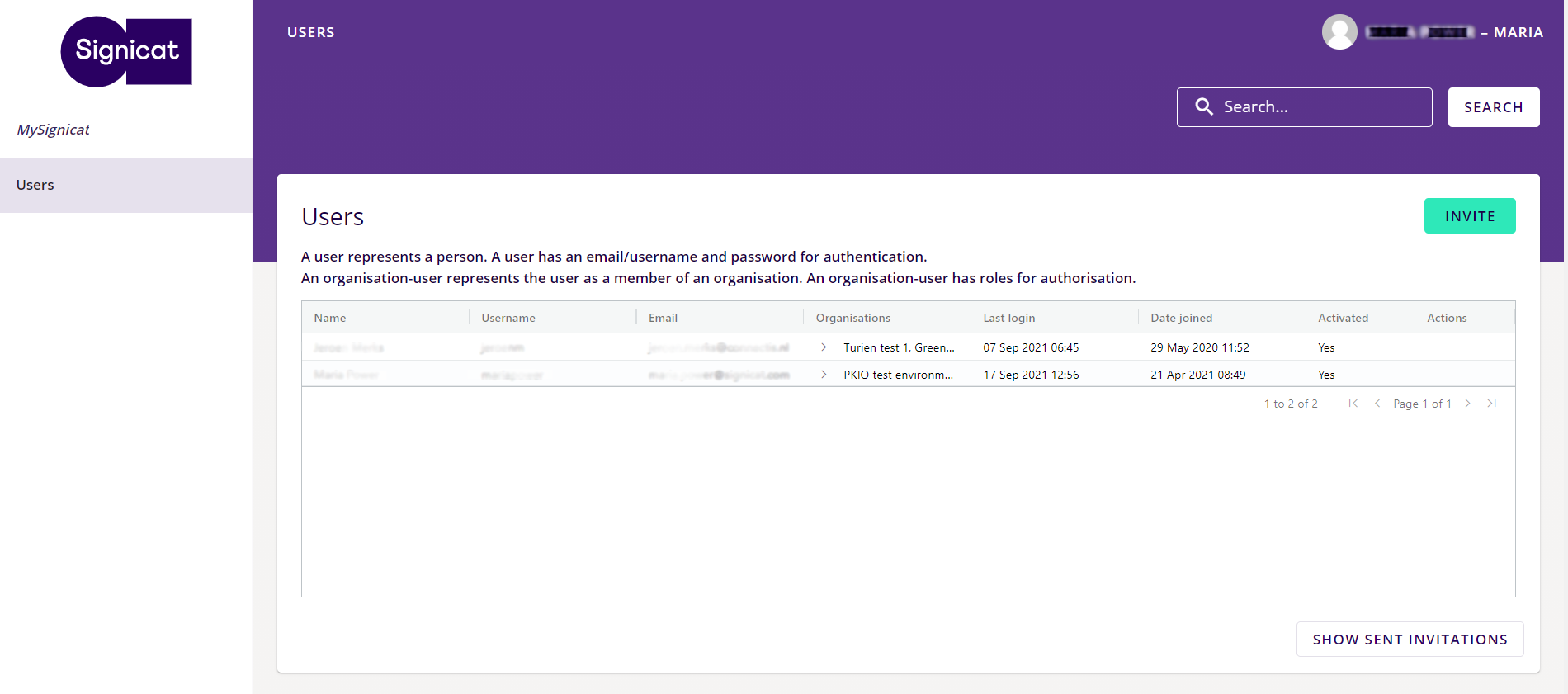
New users are invited using the Invite button on the top right.
- Select an organisation to invite the user to.
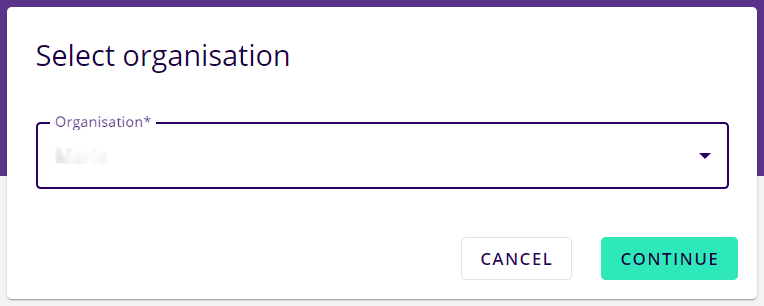
- In the dialog that opens, you can:
- Enter the email address of the user being invited.
- Select the roles this user should get within the organisation.
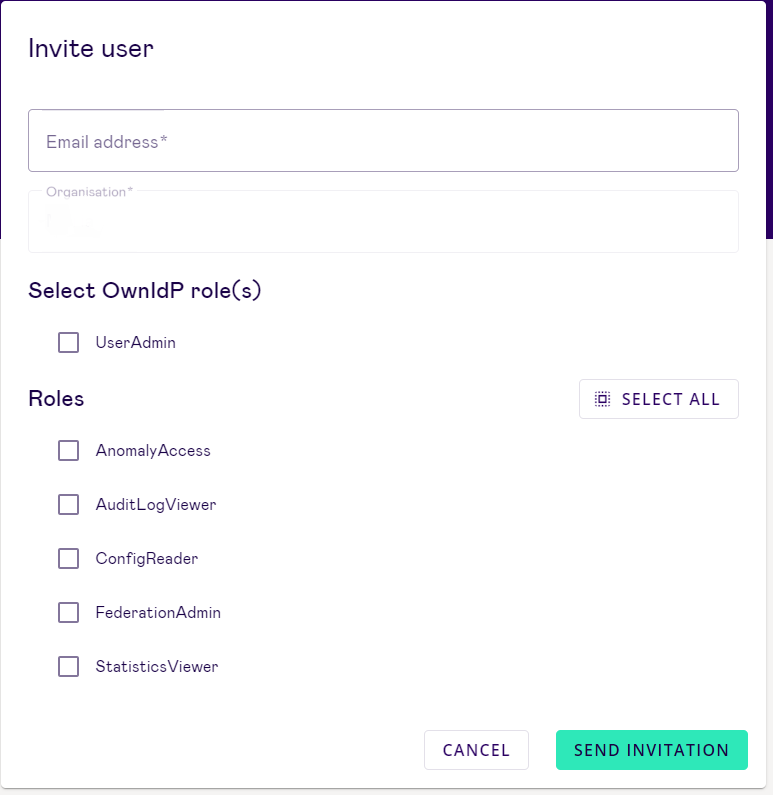
# User roles
The following roles can be assigned to new users:
- UserAdmin: New user is allowed to invite other users to CIAM.
- AnomalyAccess: Normally, one user within an organisation will have this role. You can configure certain anomaly detection attributes such as if a user attempts to log in too many with an incorrect password.
- AuditLogViewer: This is the Broker log where the user can see all transactions going through and the errors.
- ConfigReader: This role allows the user to read the broker configuration, but not change it.
- FederationAdmin: New user is also allowed to change and configure the Federation. This role give a user all other Signicat roles by default.
- StatisticsViewer: Providers the new user with access to the transactions shown on the Broker dashboard.
TIP
When a user is invited to an organisation, they are automatically given access to all federations contained within.
To give access to only certain federations, invites must be sent and accepted per federation.
- Once you have selected the user roles, click Send Invitation button.
The user will receive an email with instructions on how to finalise and activate their account. Once the use clicks the link in the invitation email, they will be prompted to either create a new account or log in with their existing credentials.
IMPORTANT
The invitation email is only valid for 5 days.