# Setup of MitID
Contents
# Initial preparations
- Sign up to the Signicat Dashboard (opens new window).
- In the Signicat Dashboard, set up an organisation, an account and a domain.
Sandbox account
We recommend you to create a sandbox account to test our services before implementing them in production.
# Try out MitID before you integrate
Once your Dashboard account is configured, you can add MitID to the list of supported ID methods for your sandbox account.
Note:
You can add an account in the sandbox environment without contacting Signicat. However, before you can start integrating in production, you need to configure MitID access with an onboarding manager. To get help with this, please contact us (opens new window).
# Add MitID to the Dashboard
- In the Signicat Dashboard, go to eID HUb > ID methods (opens new window).
- Click Add new.
- Choose MitID and click Save in the MitID configuration screen. Now MitID should be listed and enabled with the Active status.
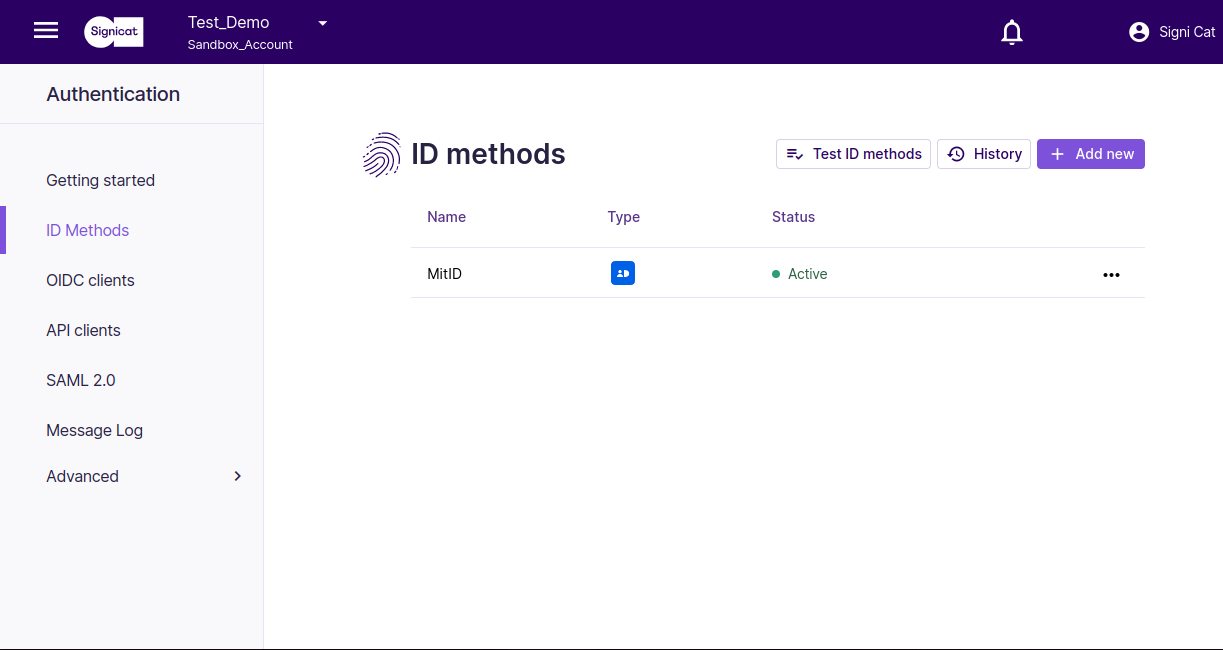
# Test MitID in the Dashboard
Once you have added MitID to the list of available ID methods, you can test how it works for the end-user:
- From the ID methods list, select the Test ID methods button. If you have more ID methods in the list, you must select MitID first.
- You can now test the MitID login in Signicat's demo environment. If you do not have a test user, you can create one in the MitID Test Tool (opens new window).
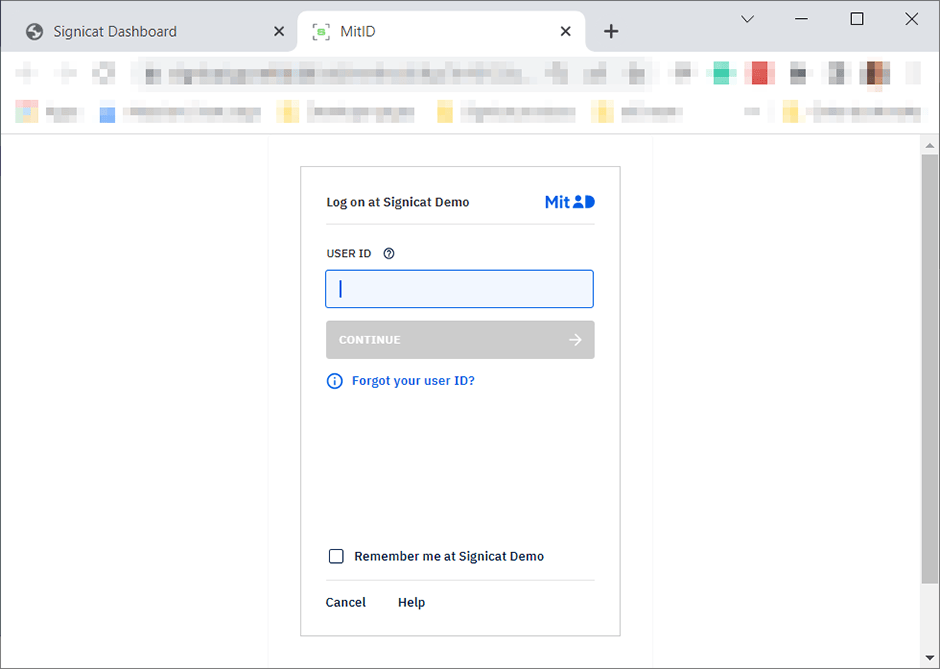
# Get started with the integration
Integration with MitID is done similarly to other Signicat's eID methods. For general information on how to integrate with Signicat, see the Quick start guide.