Test in Dashboard
This page describes how to test Mobiil-ID in the Dashboard with your sandbox account before you start integrating in production. In this way you can learn more about available options and how to connect to the eID.
Sign up and add a domain
- Sign up to the Signicat Dashboard. An organisation and sandbox account is automatically created for you.
- Add a domain to your sandbox account, as described in the Initial setup instructions.
Add Mobiil-ID
Once you have signed up and added a domain, you can add Mobiil-ID to the list of supported eIDs.
- In the Signicat Dashboard, navigate to Products > eID Hub > eIDs.
- Select + Add new in the top right.
- Choose the eID from the list. Add any required configuration, then select Add.
- Now, review that the eID is available and set to "Active" in the eIDs list.
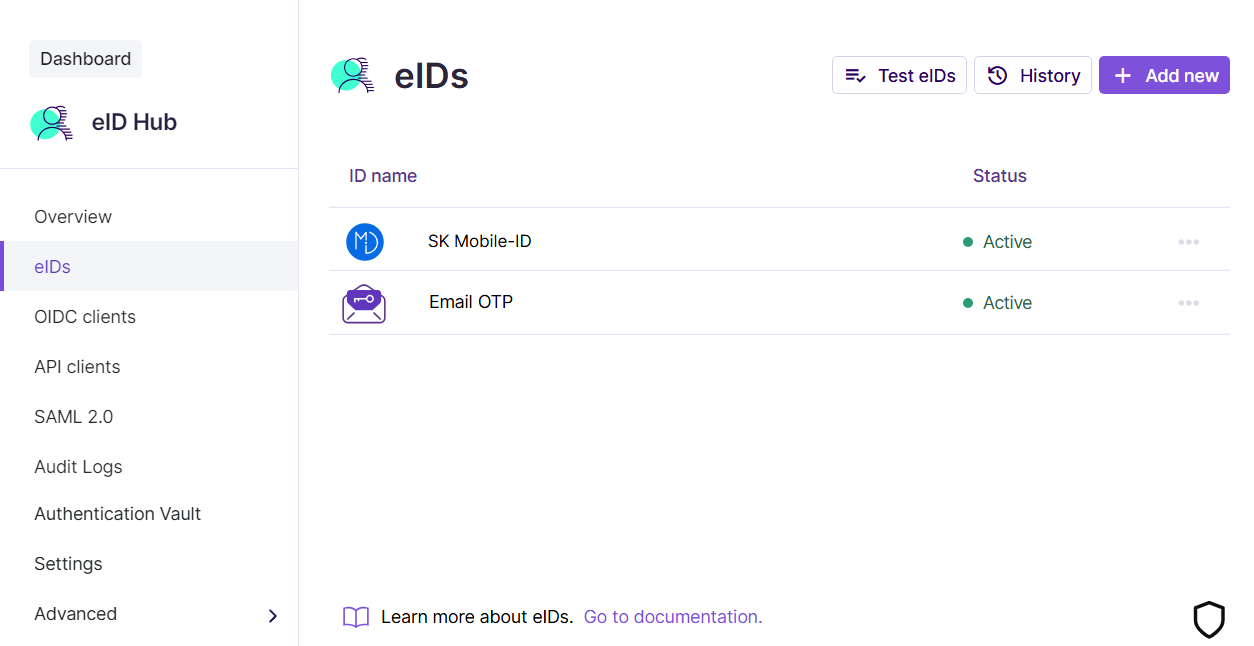
Add Mobiil-ID
Test Mobiil-ID
Once you have added Mobiil-ID to the list of available eIDs, you can test how it works for the end-user in the Dashboard:
- In the eIDs list, select Test eIDs.
- You can now test the Mobiil-ID login in Signicat's demo environment. If you do not have a test user, see the Test credentials section below.
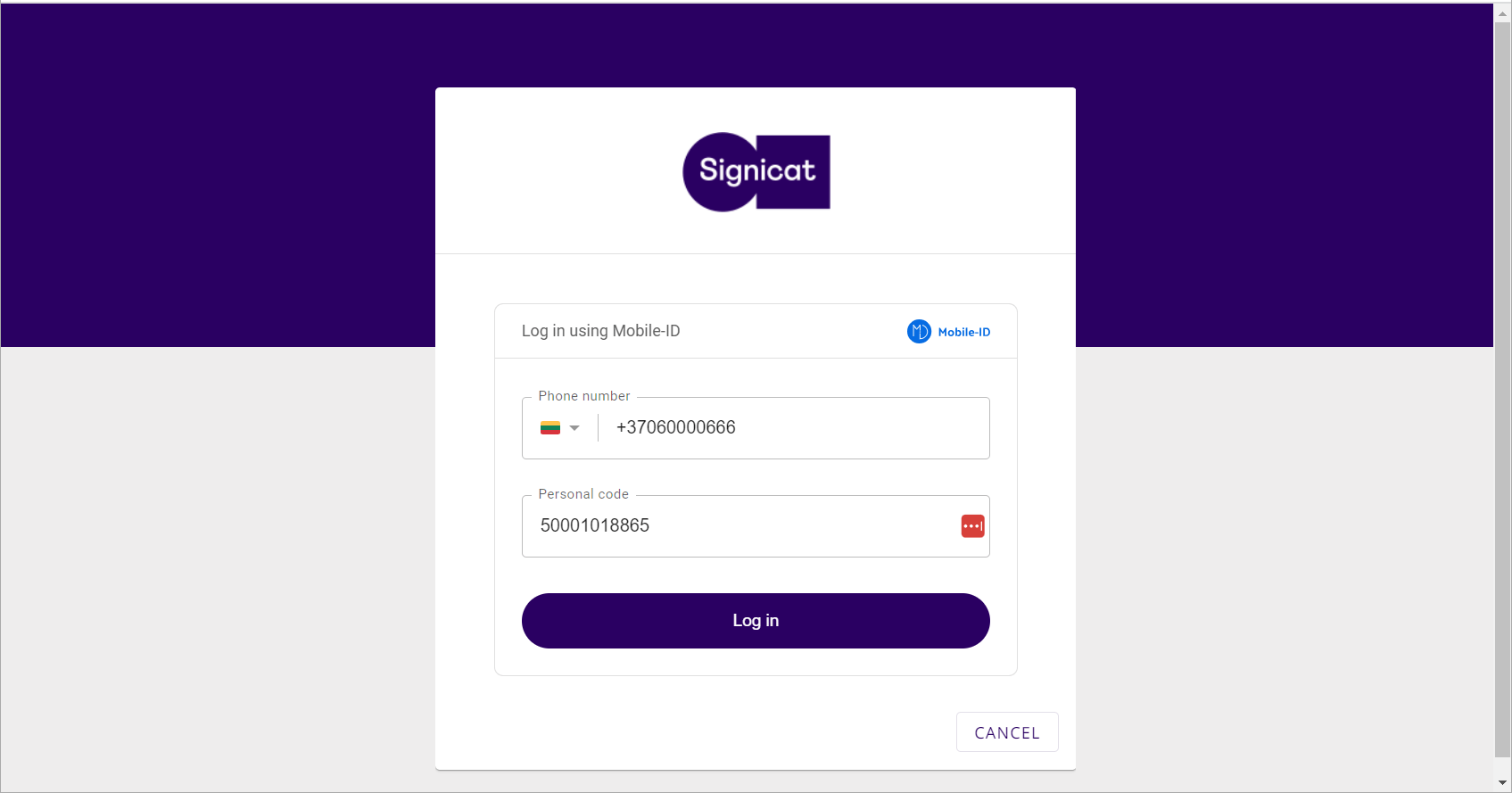
Test Mobiil-ID
Test credentials
Only use for test purposes
Be aware that this data is public and is used for test purposes. Please do not use actual documents or any other sensitive and private information.
For testing Mobiil-ID features, you can use the below test data:
Additional data for successful flows only: