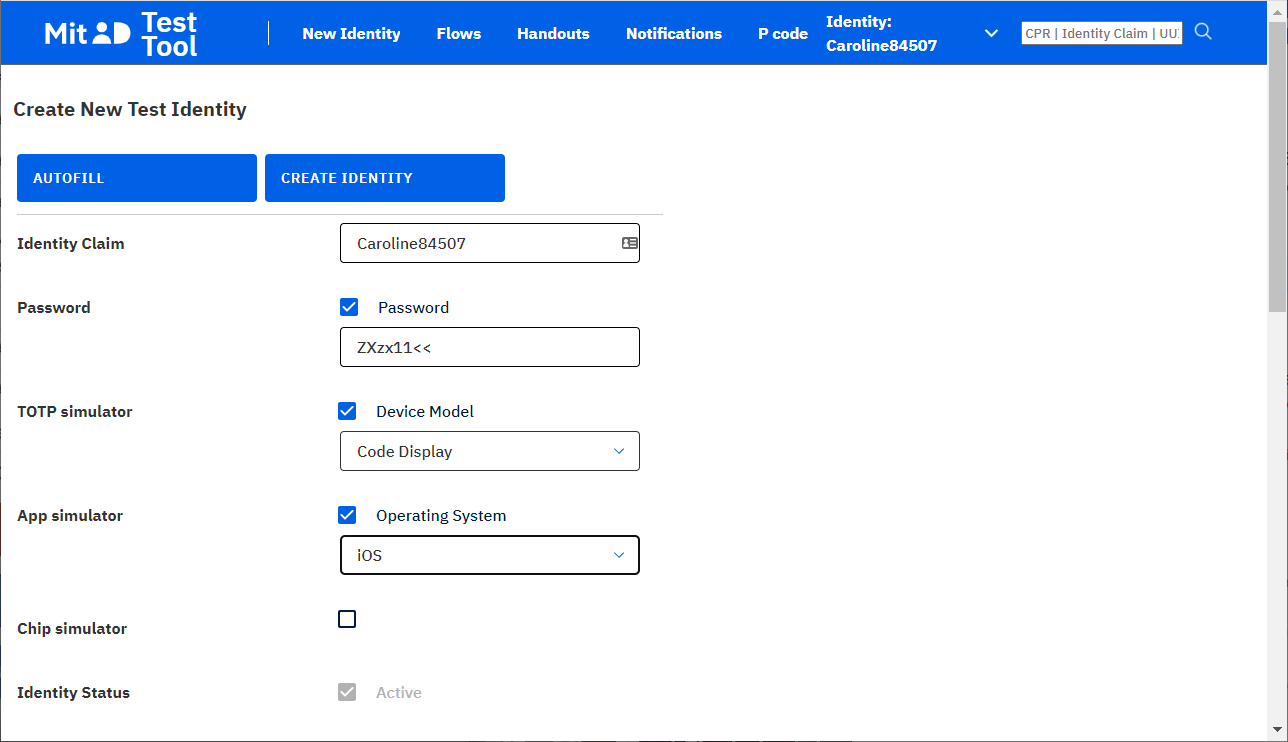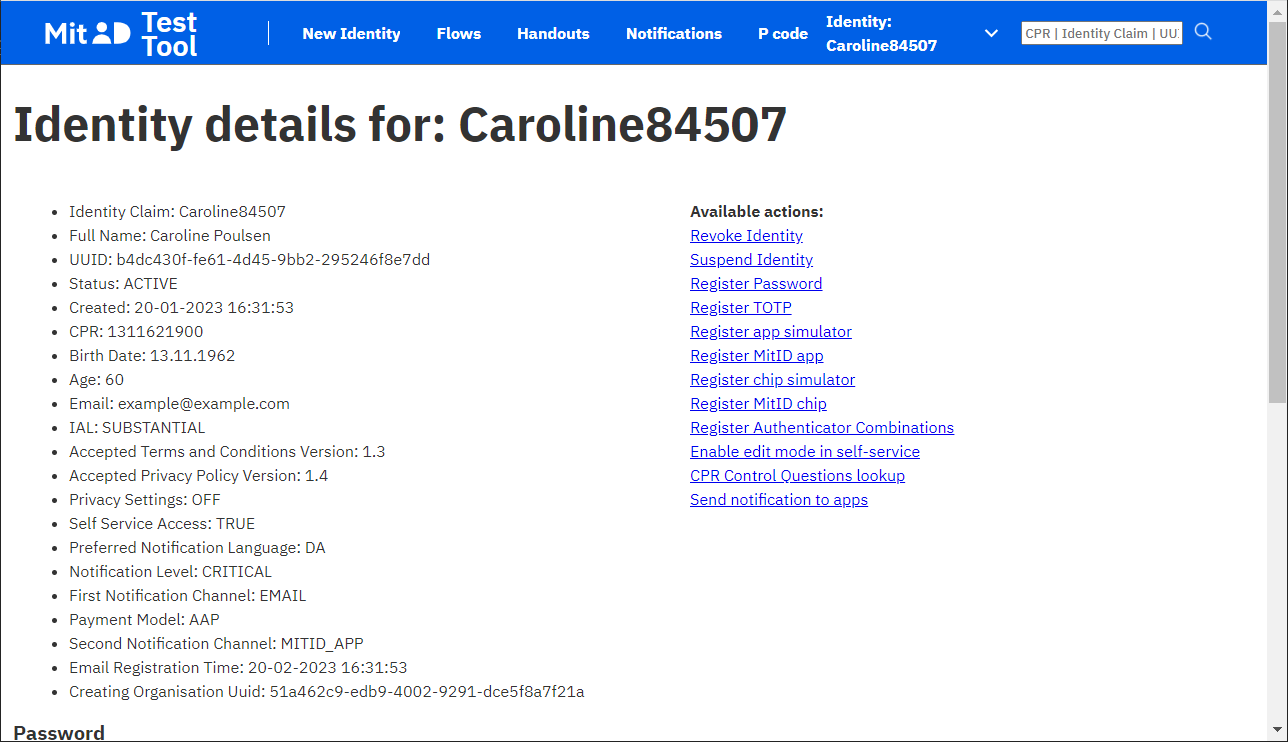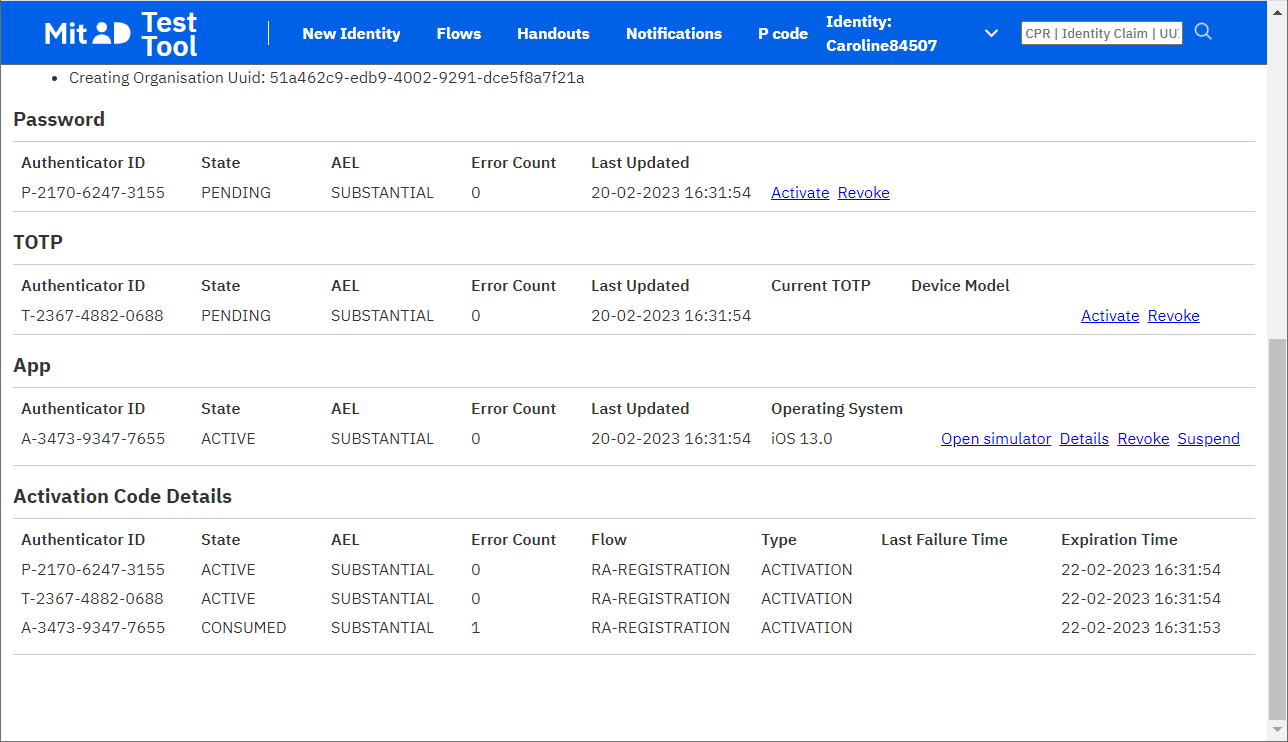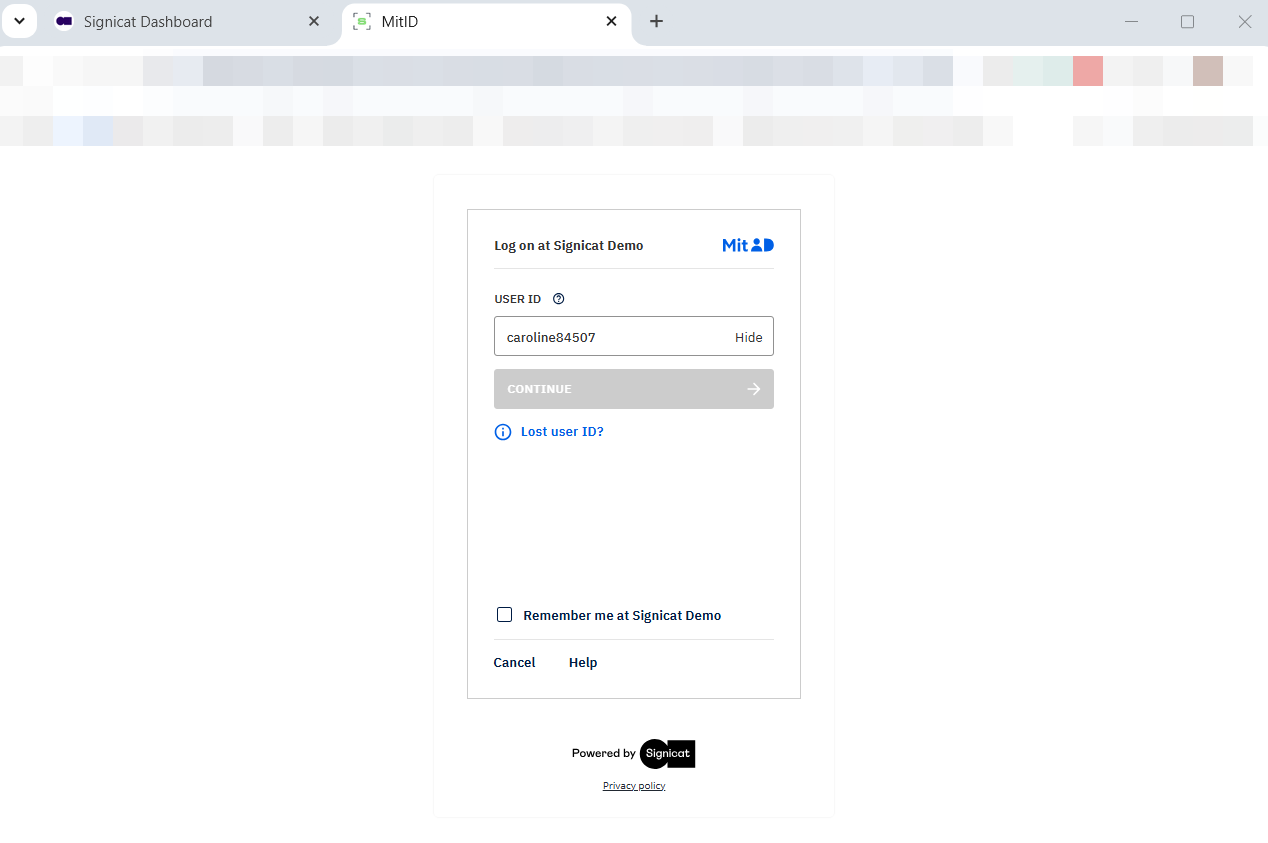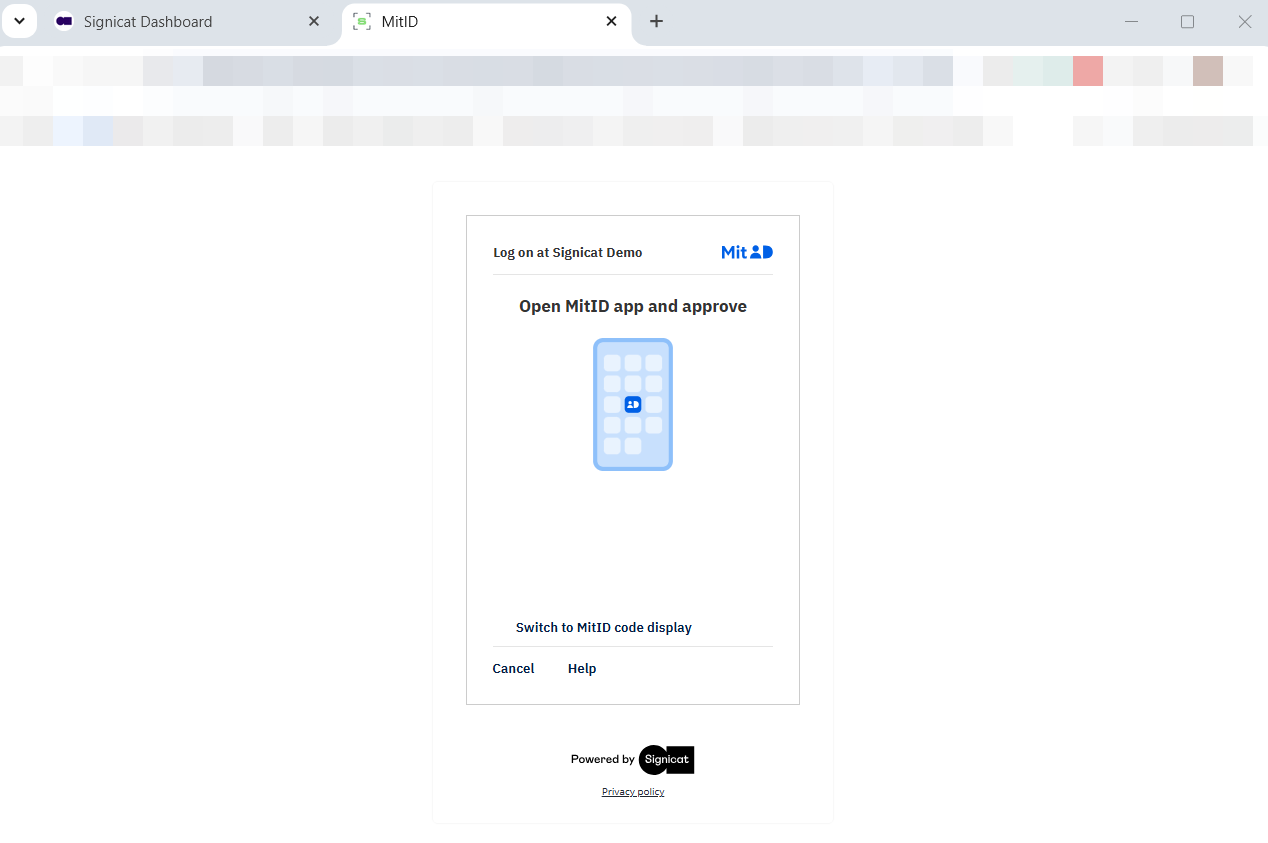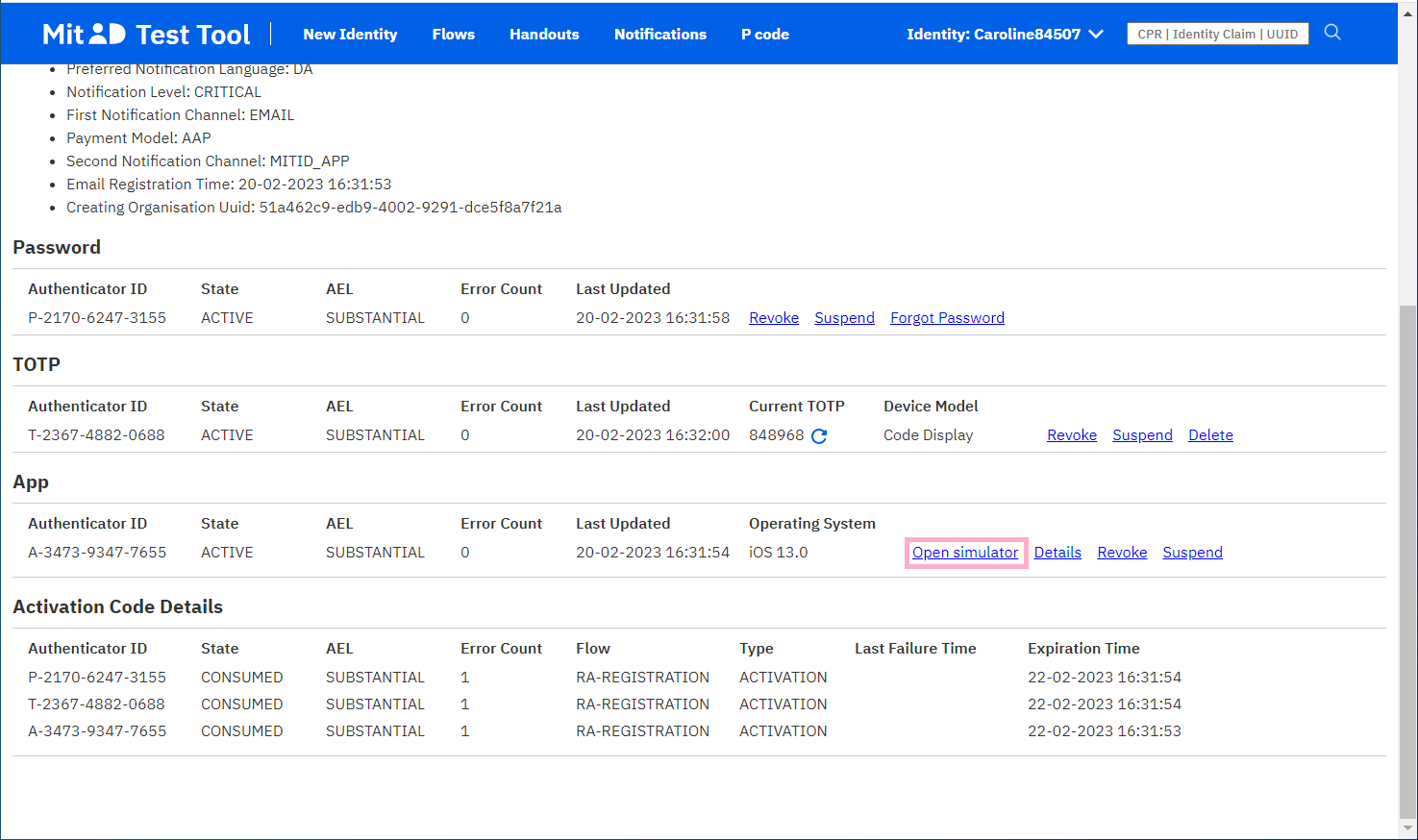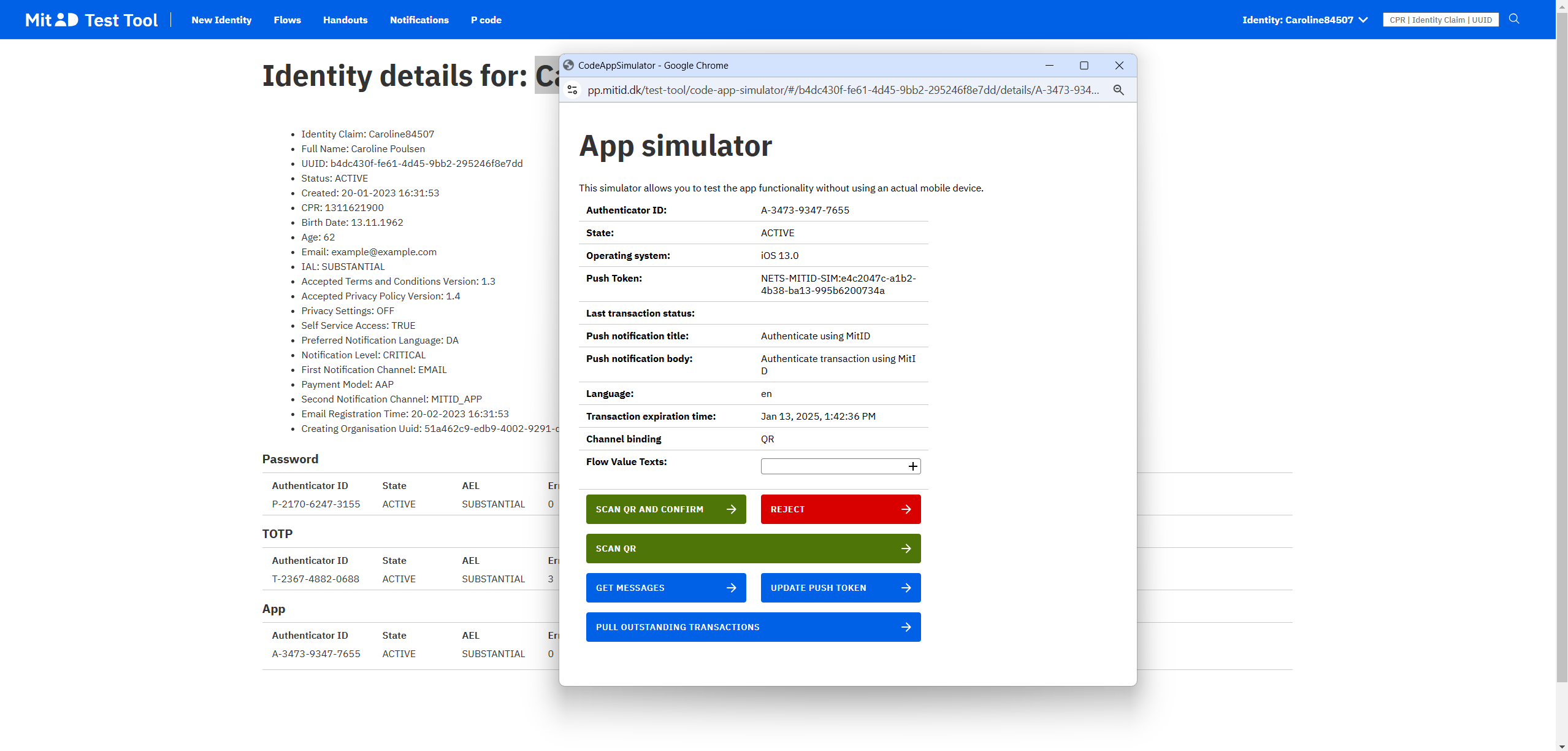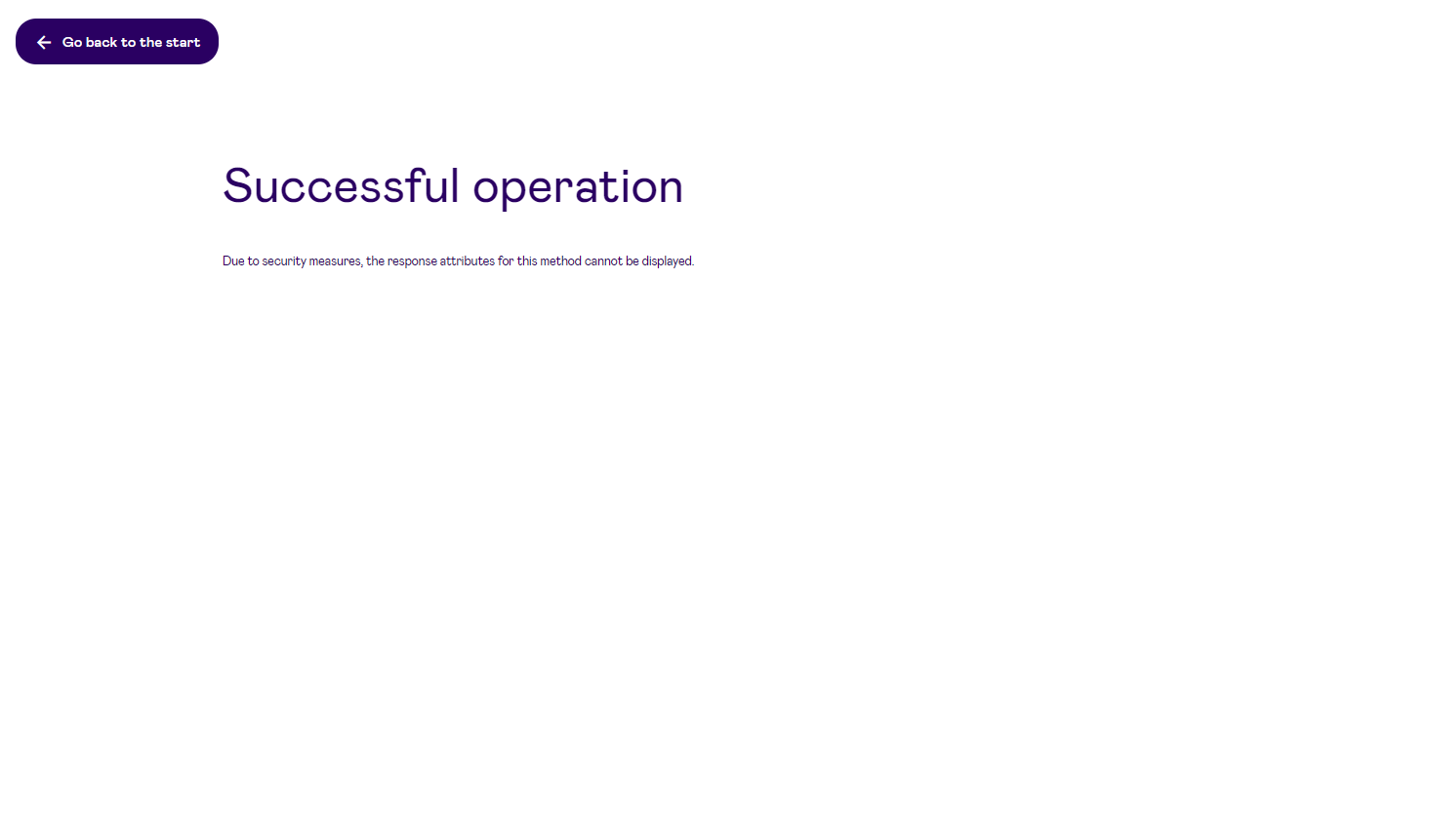Test in Dashboard
This page describes how to test MitID in the Dashboard with your sandbox account. In this way you can learn more about available options and how to connect to the eID.
Setup for testing
Sign up and add a domain
- Sign up to the Signicat Dashboard. An organisation and sandbox account is automatically created for you.
- Add a domain to your sandbox account, as described in the Initial setup instructions.
Add MitID
To be able to test MitID in the Signicat Dashboard, you first need to add it to your sandbox account:
- In the Signicat Dashboard, navigate to Products > eID Hub > eIDs.
- Select + Add new in the top right.
- Choose the eID from the list. Add any required configuration, then select Add.
- Now, review that the eID is available and set to "Active" in the eIDs list.
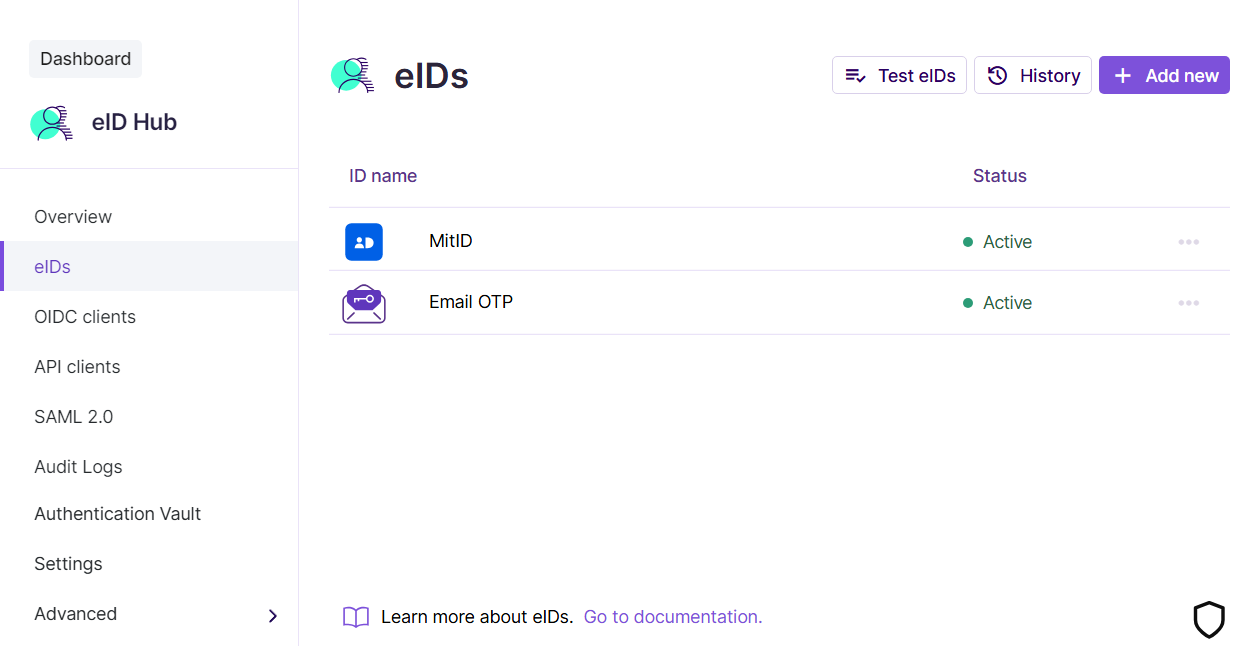
Add MitID to the Dashboard
Create a test user
If you do not have a test user, you can create one in the MitID Test Tool.
- Open the MitID Test Tool.
- Click New Identity > AUTOFILL to autofill the test user fields. You can autofill as many times as you wish to choose your preferred username (Identity Claim).
Edit the fields to add more test data (these steps are optional, but might be useful to test different authentication flows):
- Click the Password checkbox to generate a password if you want to test logon with a username and password.
- Click the TOPT simulator checkbox if you want to test with a code device.
- Select your preferred mobile platform (iOS or Android).
- Replace the email address (example@example.com) to receive notifications from the MitID Test Tool.
Copy the username (Identity Claim) and password to a safe place for later use. - Click CREATE IDENTITY. This displays a page which summarises all identity details for your test user.
Test MitID
In your sandbox account, you can test MitID with a few simple steps:
- In the Signicat Dashboard, navigate to Products > eID Hub > eIDs list,
- Select Test eIDs.
- Optional. If you have more eIDs in the list, you must select MitID first.
- You can now test the MitID authentication flow.
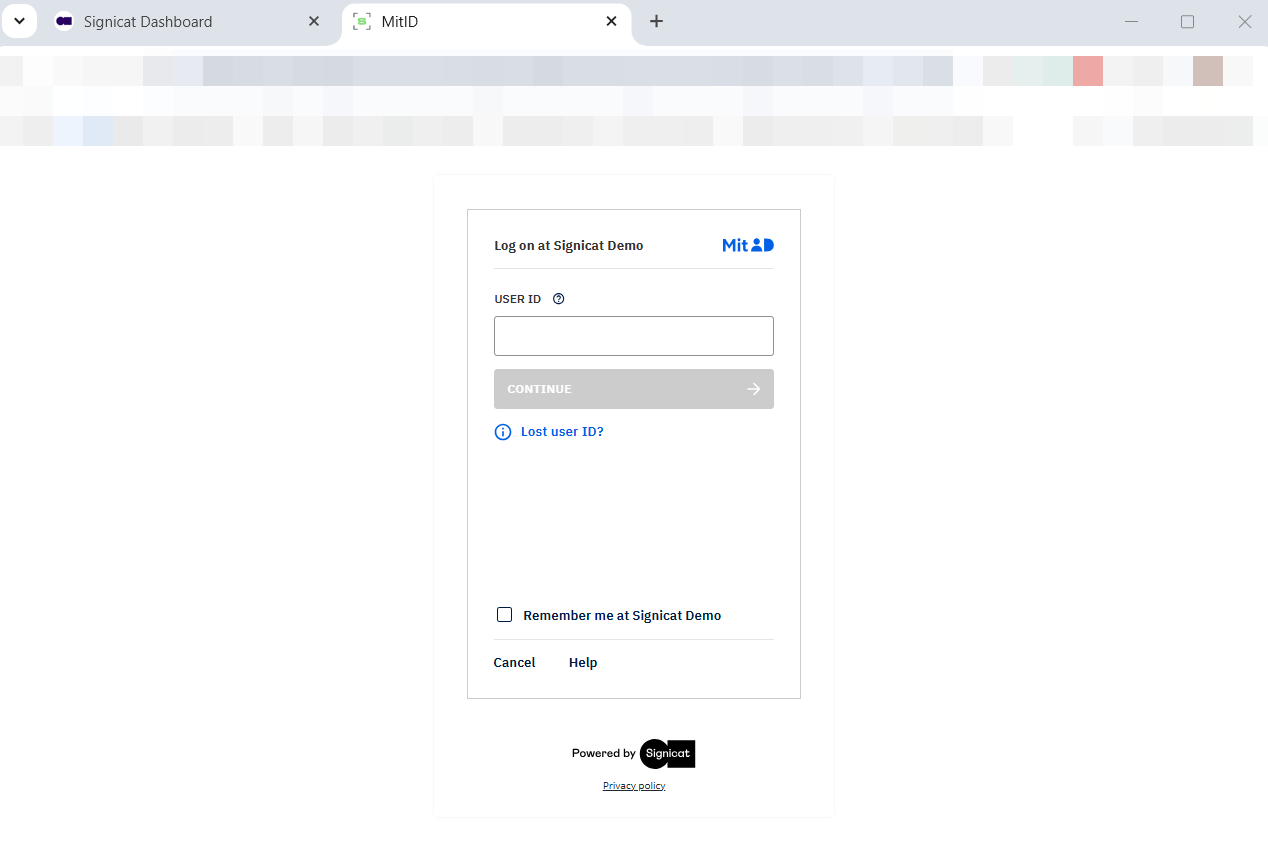
Test MitID in the Dashboard
If you do not have a test user, you can create one in the MitID Test Tool (see Create a test user above).
MitID Test Tool
You can use the MitID Test Tool in combination with the Dashboard demo to simulate the authentication flow. In the following example, we use the app simulator:
- From the MitID login screen, enter the username of the test user you created in the MitID Test Tool (see section above).
- Ensure you have selected the "MitID app display" (instead of "MitID code display").
- Open the MitID Test Tool Identity details page, scroll down to the App section and click Open simulator.
- In the App simulator window, click the Scan QR and confirm button. It might take a couple of seconds before this button appears.
- You have now logged on successfully with your test user. At this stage, a potential end-user would have completed the authentication flow using MitID. In production, they would be redirected to the redirect URL you configure in your preferred authentication protocol.
Here is an image slider showing the above steps: