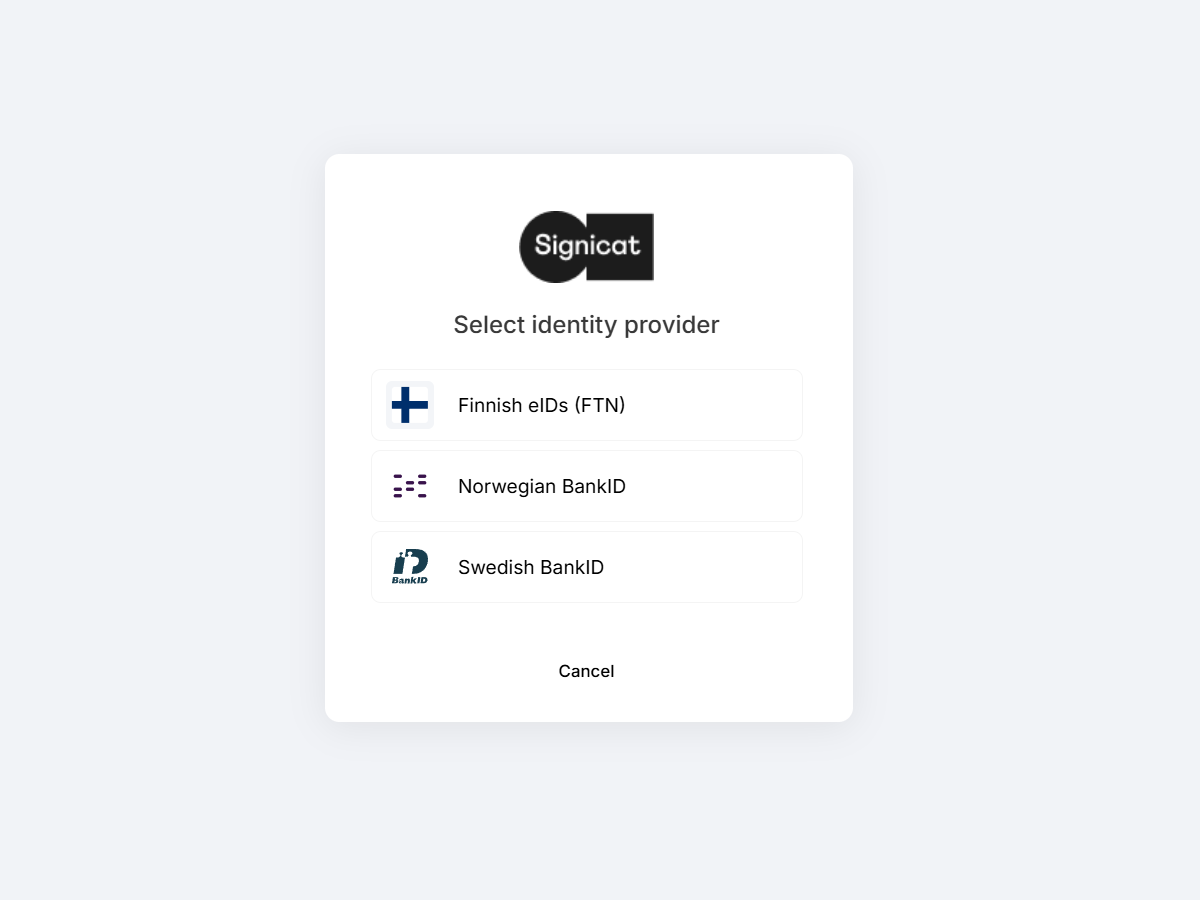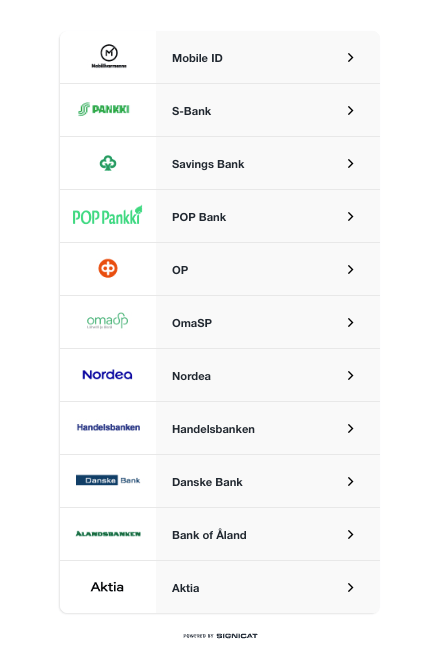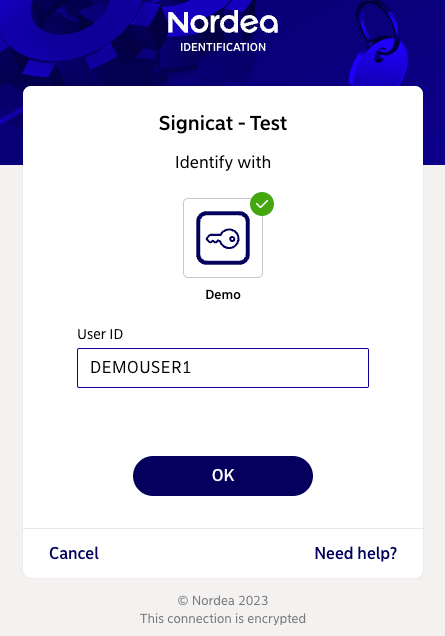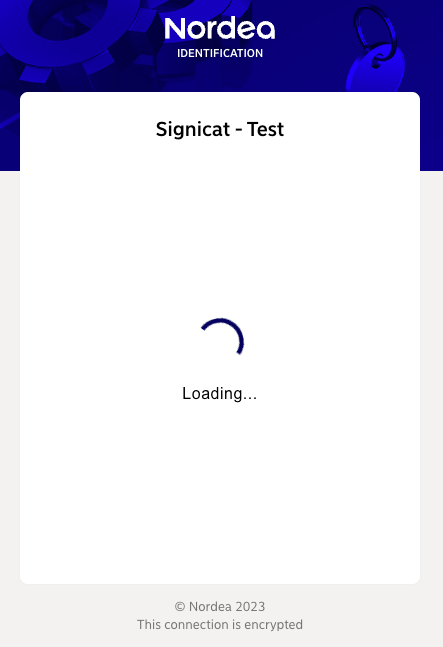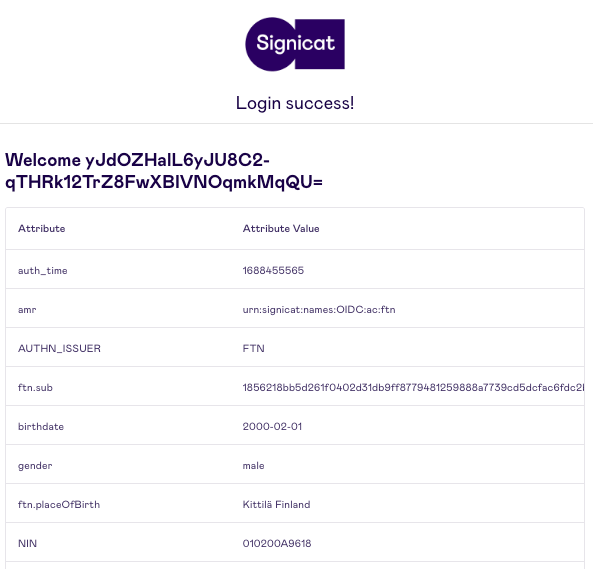Test in Dashboard
This page describes how to test FTN in the Dashboard with your sandbox account. In this way you can learn more about available options and how to connect to the eID.
Setup for testing
Sing up and add a domain
If you don't have an account already, sign up for a free Signicat account by completing the following initial preparations:
- Sign up to the Signicat Dashboard and register your profile. For more details, see the Get started with Signicat guide.
- In the Dashboard, make sure you have set up an organisation and an account.
- Additionally, to use this product, you must set up a domain.
We recommend you create a sandbox account to test our services before going live. Sandbox and production accounts must be set up separately.
Add FTN
To be able to test FTN in the Signicat Dashboard, you first need to add it to your sandbox account:
- In the Signicat Dashboard, navigate to Products > eID Hub > eIDs.
- Select + Add new in the top right.
- Choose the eID from the list. Add any required configuration, then select Add.
- Now, review that the eID is available and set to "Active" in the eIDs list.
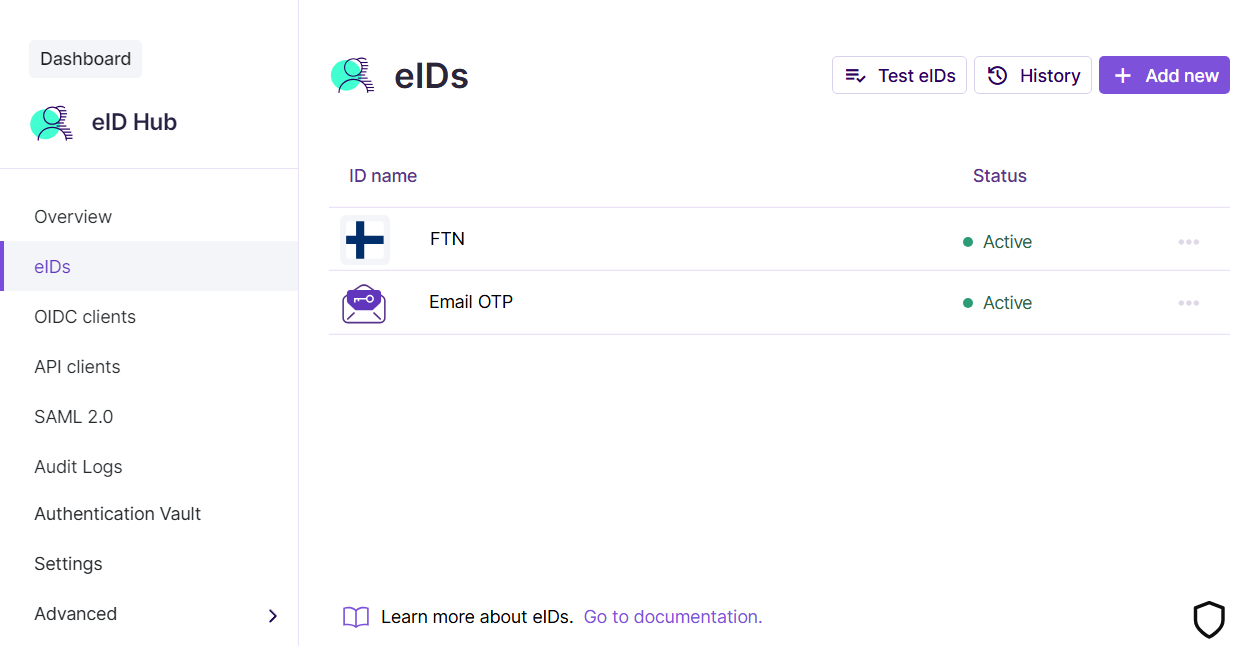
Dashboard FTN add new
Test FTN
In your sandbox account, you can test FTN with a few simple steps:
- In the Signicat Dashboard, navigate to Products > eID Hub > eIDs.
- Select Test eIDs in the top right.
- Optional. If you activated other eIDs, choose FTN from the list.
- Choose a Finnish identity provider from the list. For example, Nordea.
- In the provider-specific demo environment, enter the credentials of a test user. For example, for Nordea:
- User ID:
DEMOUSER1
- User ID:
- Select OK to proceed or, depending on the identity provider, continue with the authentication flow.
Below, you can see what the flow looks like:
You logged in successfully! At this stage, a potential end-user would have completed the authentication flow using FTN. In production, they would be redirected to the redirect URL you configure in your preferred authentication protocol.
Test users
You can use the following test users during the authentication flows with specific FTN banks. For Aktia and OP, you can use any username and password.
For S-pankki and Ålandsbanken the user must enter the user name (1234) in an additional screen.