Signicat VideoID
Signicat VideoID is Signicat's own eIDV service for secure online customer onboarding. The end-user identifies themselves by recording their ID and selfie.
Supported features
Signicat VideoID offers the following features:
- ID document check
- Face match between ID document and selfie
- Liveness check of live video recording
- Manual review or live interview by a support agent
The VideoID service is available as a provider in the Assure API.
Integration use cases
This section assumes you already have done the initial integration steps with the Assure API, see set up client credentials and access token.
UC 1: Use Signicat VideoID and integrate only with Assure API (web usage only)
I want to allow an end-user to verify their identity using the Signicat VideoID provider in my website.
I want the required ID images to be captured and uploaded using VideoID's SDK but I don't want to integrate with it.
I also want to be able to retrieve the video of the verification process.
In the end, I want to see all the information regarding the verification process. Afterwards, I want to delete the dossier (including all the end-user information).
In this use case, you integrate only with the Assure API. VideoID's Web (JS) SDK is embedded in the Assure API Start capture flow service.
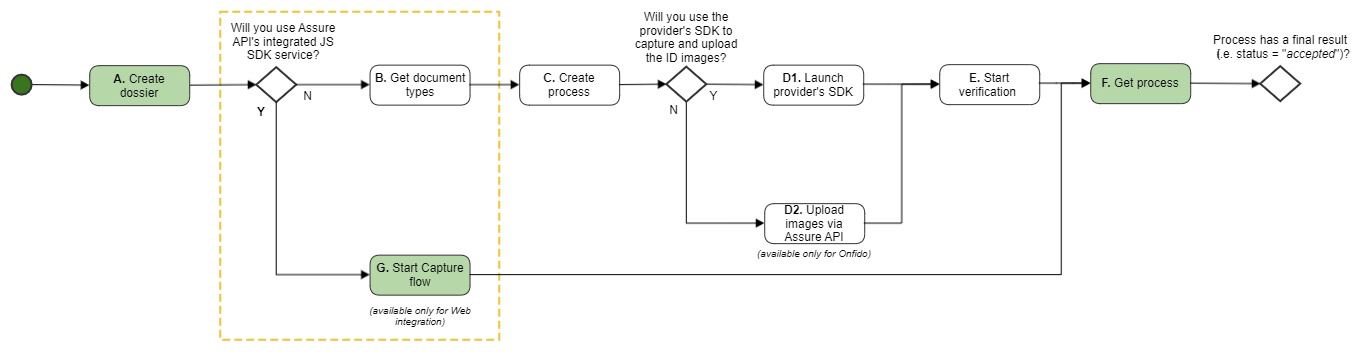
Use case 4 flow
The colour codes illustrate the flow decision:
- Green = Must
- White = Not used
Step A: Create dossier
Use the Create dossier endpoint to create a placeholder for all of your end-user's data:
curl -X POST \
<ENVIRONMENT>/assure/dossiers \
-H 'Accept: application/json' \
-H 'Authorization: Bearer <OIDC_ACCESS_TOKEN>' \
-H 'Content-Type: application/json' \
Save the dossierId from the response body to use in the next requests.
After creating a dossier, you can see all of its contents anytime you want to. To do that, use the Get dossier endpoint giving it the dossierId.
Step G: Start capture flow
Use the Start Capture flow service to create an identity verification process in a web context. From the end-user's perspective, this service helps them capture and upload ID images.
Request
To start the flow, send a POST request to https://api.signicat.com/assure/dossiers/{dossierId}/capture
In the Start capture flow request, ensure you:
- Use the
dossierIdfrom the "Create dossier" response. - Specify the
redirectUrlto redirect the user to the required page after the verification is finished.
Here is an example of a basic request:
curl --location 'https://api.signicat.com/assure/dossiers/<DOSSIER_ID>/capture' \
--header 'Authorization: Bearer <OIDC_TOKEN>' \
--header 'Accept: application/json' \
--header 'Content-Type: application/json' \
--data '{
"providers":
[
{
"provider": "signicatvideoid",
"processType": "document"
}
],
"redirectUrl": "<REDIRECT_URL>"
}'
For other optional parameters in this request, see the API Reference > Start capture flow.
Redirect the end-user to the identity verification
In the "Start capture flow" response, you will receive a URL, for example:
{
"url": "https://assure-demo.sandbox.signicat.com/capture/#/artifact=4f24sdq2pcs1m5dymx8zfvdft8g1ns3getdx41ar222e3smkoh"
}
- You must use this URL to redirect the end-user to the identity verification UI (on desktop or mobile), where they can perform their identification.
- After the end-user has identified themselves, they will be redirected to the specified
redirectURLyou sent in the request. - Then wait for the notification to arrive before you proceed to the Get the result step.
It is recommended to subscribe to Assure Events to be notified when the result is available (either successfully or not). For more information, see Assure Events.
Step F: Get the result
Retrieve the result information with the following endpoints, using the dossierId and processId from the previous steps (or from the Assure event notification):
- Get process: The response will contain data about the process final result (for more information, see Final result status).
- Get video: Get a video of the end-user capturing images of the identity document.
- Download full result Download all the information regarding the process (for more information, see Download full result).
After you have finished the end-user verification, you can use the Delete dossier endpoint to delete the dossier. Note that this will also delete all the information about this end-user.
UC 2: Use Signicat VideoID and integrate using the SDK (web or mobile usage)
I want to allow the same end-user from the previous use case to verify their identity, but now using theSignicat VideoID SDK.
In the end, I want to receive a final result with the same structure as the one from the test case before (despite having used a different provider).
I also want to see the information about all processes from this end-user.
VideoID always requires that the ID images are captured and uploaded using their SDK.
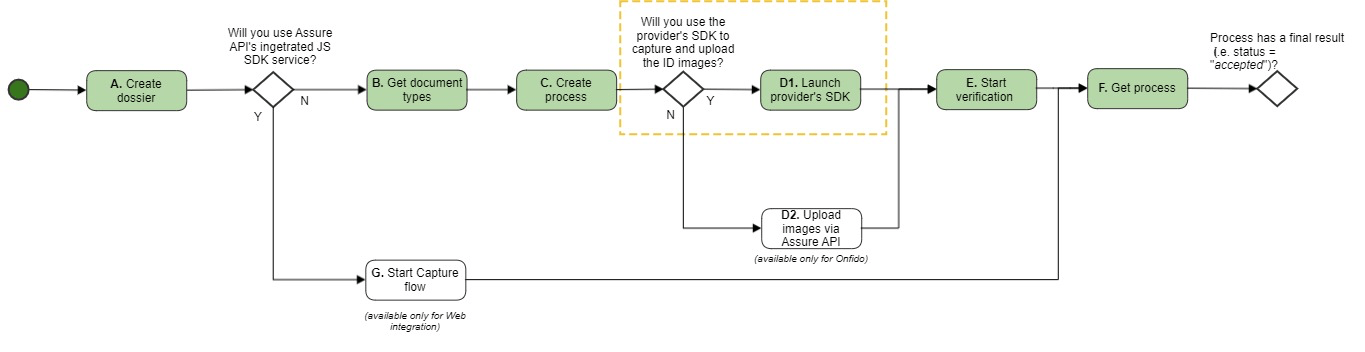
Use case 3 flow
The colour codes illustrate the flow decision:
- Green = Must
- White = Not used
dossierId in the previous use case in the next steps.Step B: Get document types
When integrating with the VideoID SDK, you must specify the ID of the document that will be used to verify the identity. To get that document ID, you must use the getDocumentTypes endpoint to get the list of documents supported by VideoID in your environment.
VideoID supports more documents than the ones listed in the getDocumentTypes response, but they must be explicitly enabled. If you need to enable more documents, please create a support ticket in the Signicat Dashboard.
Step C: Create process
Use the Create process endpoint to create an identity verification process inside the dossier.
Ensure you use the dossierId from the "Create dossier" response.
- Set the
providertosignicatvideoid.
Here is an example JSON request body:
{
"provider": "signicatvideoid",
"processType": "substantial",
}
Save the authorizationToken and the processId from the response to be used in the next step.
Step D1: Launch provider's SDK
Now you must launch the SDK in your app. For more information about how to do this, you can contact us by creating a support ticket in the Signicat Dashboard.
Step E: Start verification
VideoID requires that a manual approval of each verification request is performed using their Registration Authority Application (RA App).
- Access VideoID's Registration Authority App.
- Select Start to work.
- Accept a verification request. Go through the indicated steps and register the verification. Note: It is important to register the verification since it marks the process as “accepted“. If you reject it, the process status in the next step will be returned as “rejected” and you will not get a finalResult element in the response body.
Step F: Get process
- Use the
dossierIdandprocessIdfrom the previous steps (or from the Assure event notification, in case you use it). - The process status is now
acceptedand the response body contains data about the process final result (for more details, see Final result status). - All information is normalised and the
finalResultelement contains the same fields of information as the final result of the accepted Onfido requests in the previous use cases. - Get dossier: Finally, to check the information about all processes regarding this end-user, call the Get dossier endpoint.
SDKs
To get help with using the VideoID SDKs, you can contact us by creating a support ticket in the Signicat Dashboard.
Service details for VideoID
This section goes more into detail about some useful endpoints when integrating with VideoID:
Start Capture flow
Capture SDK
More information will follow later.
Signicat VideoID native JS SDK configuration
The Capture configuration also includes specific configuration fields when using the VideoID native SDK. This configuration applies when the sdk field in the "Start Capture flow" request is set to native and provider to signicatvideoid.
For more details, see the eidConfig element in the API Reference for either Create or Update capture configuration.
Get process
This section describes the final result status that you receive in the Get process response for VideoID.
Final result status
VideoID returns information about whether the verification was accepted, rejected, inconclusive or failed. Assure API simply maps those values directly to the process' final status. Reasons for the process to be rejected is part of the response.
VideoID responses will always have an ocr element (see the code example below). For high process types (where an agent will review the process), it will also have a manualApproval element. For more details about process types, see API Reference > Get process > processType.
accepted
This is a response example of a VideoID process that was accepted:
{
"status": "accepted",
"processId": "e0dea380-4219-4388-81bb-61a56ed73ef3",
"provider": "signicatvideoid",
"providerSpecific": {
"ocr": {
"similarityScore": "high",
"livenessDetected": "true",
"features": [
{
"name": "Header",
"found": true,
"bbox": {
"x": 84,
"y": 28,
"width": 248,
"height": 32
},
"side": "data"
},
{
"name": "OVI 2",
"found": true,
"bbox": {
"x": 596,
"y": 44,
"width": 32,
"height": 24
},
"side": "data"
},
{
"name": "Signature",
"found": true,
"bbox": {
"x": 402,
"y": 273,
"width": 217,
"height": 60
},
"side": "data"
},
{
"name": "Photo",
"found": true,
"bbox": {
"x": 32,
"y": 168,
"width": 141,
"height": 141
},
"side": "data"
},
{
"name": "OVI 1",
"found": true,
"bbox": {
"x": 12,
"y": 44,
"width": 72,
"height": 80
},
"side": "data"
}
],
"securityChecks": {
"nonExpired": {
"valid": true
},
"notUnderage": {
"valid": true
},
"dataIntegrity": {
"valid": true
},
"livenessDetected": {
"valid": true
},
"notFaceSpoofing": {
"valid": true
},
"notBWCopy": {
"valid": true
}
},
"documentNumber": "1234567890",
"dateOfExpiry": "2030-07-08",
"firstName": "MARIA PAULA",
"lastName": "SANTOS MENDES",
"documentType": "passport",
"dateOfBirth": "2002-04-29",
"gender": "F",
"nationality": "PRT",
"personalIdentificationNumber": "FANTASYBANK1234567890",
"issuingCountry": "PRT"
}
},
"processType": "substantial",
"createdAt": "2021-06-09T10:04:42Z",
"updatedAt": "2021-06-09T10:05:41Z"
}
For field descriptions, see the Open API documentation > Get process.
rejected
The process gets the rejected status if one or more security checks are not valid. In this example, the reason is that the document has expired:
{
"status": "rejected",
"processId": "1cc14545-0396-4cbe-8501-8f2461a91dfe",
"provider": "signicatvideoid",
"providerSpecific": {
"ocr": {
"features": [
{
...
},
...
],
"securityChecks": {
"nonExpired": {
"valid": false
},
"notUnderage": {
"valid": true
},
"dataIntegrity": {
"valid": true
},
"livenessDetected": {
"valid": true
},
"notFaceSpoofing": {
"valid": true
},
"sidesMatch": {
"valid": true
},
"notBWCopy": {
"valid": true
}
},
"socialSecurityNumber": "11926318740",
"healthNumber": "1234567890",
"taxNumber": "199693803",
"similarityScore": "high",
"livenessDetected": "true",
"documentNumber": "1234567890",
"dateOfExpiry": "2030-07-08",
"firstName": "MARIA PAULA",
"lastName": "SANTOS MENDES",
"documentType": "identityCard",
"dateOfBirth": "2002-04-29",
"gender": "F",
"nationality": "PRT",
"personalIdentificationNumber": "FANTASYBANK1234567890",
"issuingCountry": "PRT"
}
},
"processType": "substantial",
"createdAt": "2021-06-09T10:37:10Z",
"updatedAt": "2021-06-09T10:38:04Z"
}
For field descriptions, see the Open API documentation > Get process.
inconclusive
A process gets the inconclusive status in the following cases:
- When the
similarityScorevalue in the OCR analysis is other thanhigh(see description of possible values for similarityScore under API Reference > Get process > providerSpecific > ocr) - When one or more
featuresare not "found", e.g. if the end-user covers a visual element on the ID document while taking a photo of it.
If you get an inconclusive status, you should inspect the process response to find the reason.
In this example the status is inconclusive since both similarityScore is too low (verylow) and two features are missing (OVI 1 and OVI 2 = false).
{
"status": "inconclusive",
"processId": "e0dea380-4219-4388-81bb-61a56ed73ef3",
"provider": "signicatvideoid",
"providerSpecific": {
"ocr": {
"similarityScore": "verylow",
"livenessDetected": "true",
"features": [
{
"name": "Header",
"found": true,
"bbox": {
"x": 85,
"y": 37,
"width": 249,
"height": 33
},
"side": "data"
},
{
"name": "OVI 2",
"found": false,
"side": "data"
},
{
"name": "Signature",
"found": true,
"bbox": {
"x": 392,
"y": 281,
"width": 202,
"height": 65
},
"side": "data"
},
{
"name": "Photo",
"found": true,
"bbox": {
"x": 44,
"y": 178,
"width": 141,
"height": 141
},
"side": "data"
},
{
"name": "OVI 1",
"found": false,
"side": "data"
}
],
"securityChecks": {
"nonExpired": {
"valid": true
},
"notUnderage": {
"valid": true
},
"dataIntegrity": {
"valid": true
},
"livenessDetected": {
"valid": true
},
"notFaceSpoofing": {
"valid": true
},
"notBWCopy": {
"valid": true
}
},
"documentNumber": "1234567890",
"dateOfExpiry": "2030-07-08",
"firstName": "MARIA PAULA",
"lastName": "SANTOS MENDES",
"documentType": "passport",
"dateOfBirth": "2002-04-29",
"gender": "F",
"nationality": "PRT",
"personalIdentificationNumber": "FANTASYBANK1234567890",
"issuingCountry": "PRT"
}
},
"processType": "substantial",
"createdAt": "2021-06-09T10:04:42Z",
"updatedAt": "2021-06-09T10:05:41Z"
}
failed
A process gets the failed status if an error prevented the verification from completing. Examples could be that the microphone access is denied by the end-user or that the process times out due to inactivity on the end-user side (usually after 3 minutes).
This is a response example of a VideoID process that failed:
{
"status": "failed",
"processId": "4644c061-e229-449a-b4db-643c7403bbdc",
"provider": "signicatvideoid",
"processType": "substantial",
"createdAt": "2021-04-15T08:25:04Z",
"updatedAt": "2021-04-15T08:28:57Z",
"failReason": {
"id": "8ea0e55f-385f-47b7-a401-ef1db467a625",
"type": "InactiveUser.Aborted",
"message": "There has been no interaction with the video"
}
}
In this case, you can find more information about why it failed in the failReason field. For more information, see the API Reference.
Download full result
In the Get process response, you get the results for VideoID in the provider-specific area (for example similarityScore). For full information as obtained from the provider, use the Download full result service. This service returns a zip file containing data and media files about the verification.
You can always get a zip file for VideoID processes that have been completed with success.
Data files
ocr.json
This "raw" file contains all information about the OCR capture and automatic verification performed by VideoID.
manual_approval.json
This "raw" file contains all information about the manual verification performed by the support agent.